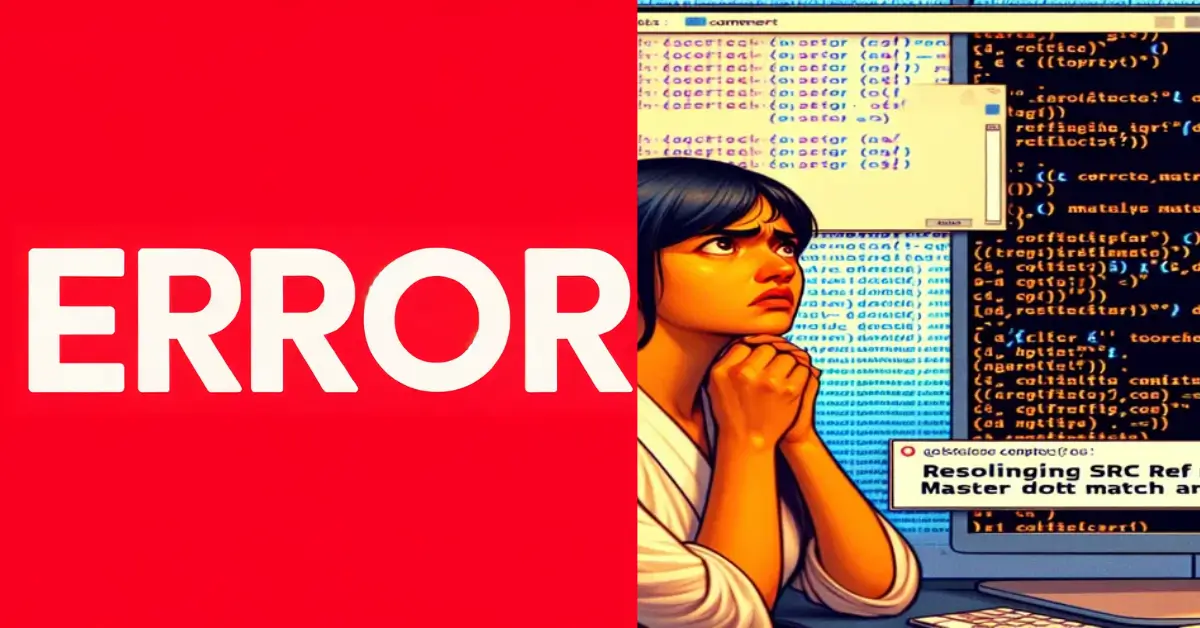Encountering the “error: src refspec main does not match any” in Git can feel overwhelming, especially for beginners. However, this issue is not as complex as it seems. With a little understanding and troubleshooting, you can resolve it quickly and continue managing your code efficiently.
Git is a powerful version control system that helps developers track changes in their projects. Errors like these occur due to misconfigurations or misunderstandings about Git’s functionality. In this guide, we’ll walk through every detail of this error and how to solve it confidently.
What Does “error: src refspec main does not match any”?
This error typically arises when you attempt to push changes to a remote repository, but Git fails to find the specified branch. The src refspec main refers to the branch you’re trying to push. If it doesn’t exist locally, or the remote repository is misconfigured, Git throws this error.
In simpler terms, Git is saying, “I can’t find the branch you’re referencing.” This problem often occurs in new repositories or when transitioning between default branch names like main and master.
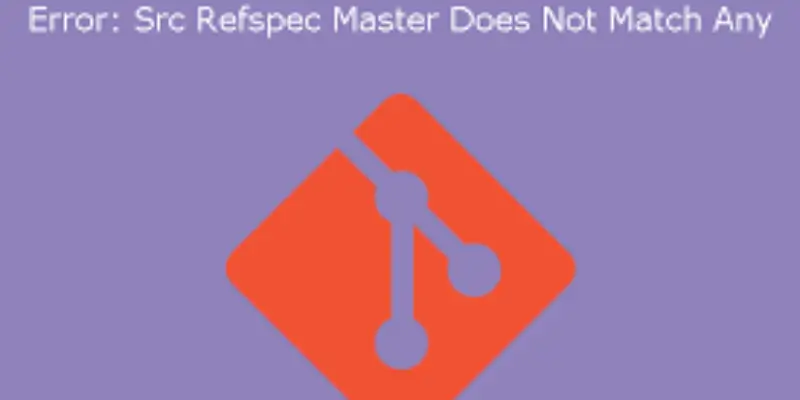
Causes of the Error: “src refspec main does not match any”
- Uncommitted Changes: If you haven’t committed changes locally, Git cannot identify the branch to push.
- Branch Naming Conflicts: Older Git setups use master as the default branch, while newer setups default to main.
- Remote Repository Configuration Issues: If the remote repository is empty or improperly linked, pushing changes can fail.
Understanding these root causes ensures a smoother resolution process and prevents future issues with Git push errors.
Read Also: Cubvh
How to Fix the Error: Step-by-Step Solutions
Fixing this issue involves a few straightforward steps. Start by checking your local branch and committing changes:
Make a Commit:
bash
Copy code
git add .
git commit -m “Initial commit”
Create the Branch if It Doesn’t Exist:
bash
Copy code
git branch -m main
Push to the Remote Repository:
bash
Copy code
git push origin main
If these steps don’t resolve the issue, reconfigure your remote repository settings or verify the branch naming conventions.
Checking Your Git Branch Name
Identifying your current branch is crucial to resolving this error. Use the command below:
bash
Copy code
git branch
This command displays all available branches. If main is missing, create it using:
bash
Copy code
git branch main
Proper branch management ensures a seamless workflow and reduces conflicts when pushing changes.
Handling Default Branch Name Conflicts in Git
Older repositories default to master instead of main. This discrepancy can lead to confusion and errors. If your branch is named master, rename it to align with newer conventions:
bash
Copy code
git branch -m main
Renaming branches ensures compatibility with platforms like GitHub, where main is now the default.
Creating the Main Branch Locally
In newly initialized repositories, the main branch might not exist yet. To create it, follow these steps:
Create and switch to the branch:
bash
Copy code
git branch main
git checkout main
- Make your initial commit to ensure Git recognizes the branch.
A properly initialized main branch is essential for pushing changes successfully.
Setting Up the Remote Repository Properly
Before pushing changes, ensure your remote repository is configured correctly. Check the remote URL using:
bash
Copy code
git remote -v
If the configuration is incorrect, update it:
bash
Copy code
git remote add origin <remote-repository-URL>
Correct remote setup eliminates miscommunication between local and remote repositories.
Using the Correct Git Commands to Push Changes
Always use precise commands when working with Git. For example:
bash
Copy code
git push –set-upstream origin main
This command links the local main branch with the remote repository, ensuring successful synchronization.
Differences Between ‘Main’ and ‘Master’ Branch in Git
The shift from master to main was introduced to foster inclusive language in coding practices. Although both branches serve the same purpose, modern repositories default to main.
Developers should adopt main as the standard to avoid compatibility issues with newer tools and platforms.
Best Practices for Avoiding “src refspec” Errors in Git
- Always make an initial commit before pushing.
- Verify branch names before executing Git commands.
- Regularly update your Git setup to align with modern standards.
These practices ensure a smoother experience while working with version control systems like Git.
Configuring Git for Successful Branch Management
Git offers robust configuration options for managing branches effectively. Use:
bash
Copy code
git config –global init.defaultBranch main
This command sets main as the default branch for all new repositories.
Proper configuration reduces errors and streamlines project management.
Troubleshooting Git Errors: Tips and Tricks
Use verbose commands to get detailed error messages:
bash
Copy code
git push -v origin main
Reinitialize the repository if issues persist:
bash
Copy code
git init
Effective troubleshooting saves time and enhances productivity.
Why Git Refers to ‘Main’ as a Refspec
In Git, a refspec acts as a mapping between local and remote branches. When you push changes, Git checks the refspec to locate the specified branch.
Understanding this mechanism clarifies why errors like “src refspec main does not match any” occur.
Syncing Local and Remote Branches in Git
Ensuring that local and remote branches are in sync is essential. Use the following command:
bash
Copy code
git fetch –all
This command updates local references and resolves discrepancies between branches.
Understanding Git Refspec Errors in Depth
Refspec errors usually stem from a mismatch between the local and remote repository configurations. Regular audits of branch names and repository links can prevent these issues.
Git Push Errors: How to Detect and Resolve Them
Push errors, including refspec issues, can be identified using verbose output. Reconfigure the branch or remote settings as needed to resolve them.
Initializing a Git Repository Correctly
When initializing a new repository, always follow these steps:
Create a local branch:
bash
Copy code
git branch main
- Make an initial commit before pushing changes.
Correct initialization sets a solid foundation for future development.
Updating Branch Naming Conventions in Existing Repositories
Modernize your repository by renaming branches to main:
bash
Copy code
git branch -m master main
This ensures alignment with industry standards and avoids unnecessary conflicts.
How GitHub and Other Platforms Handle Default Branches
Platforms like GitHub now default to main for inclusivity. Developers are encouraged to adopt this standard for compatibility across tools and services.
Ensuring Proper Synchronization Between Local and Remote Repositories
To maintain synchronization, use these commands:
Fetch updates: bash Copy code git fetch origin
Push changes with the upstream flag: bash Copy code git push –set-upstream origin main
Read Also: CS ServiceCenterVIP
Final Thoughts
The “error: src refspec main does not match any” is manageable with the right approach. Understanding Git’s structure and best practices ensures you can resolve issues efficiently and keep your projects on track.
FAQs
Why does Git throw refspec errors?
These errors occur due to branch mismatches, uncommitted changes, or remote repository misconfigurations.
How do I rename a branch in Git?
Use the command git branch -m old_name new_name.
Can I avoid this error in the future?
Yes, by committing changes, verifying branch names, and properly configuring repositories.